Canva is a free graphic design platform that allows users to create a variety of visual content such as posters, animations, advertisements, and social media graphics. It offers a wide selection of templates, tools, and resources to help users design professional-looking graphics quickly and easily, even if they have no prior design experience. It is available as a web application, as well as a mobile app for iOS and Android devices.
Step 1 – Registering
Go to the Canva website (www.canva.com) or launch the Canva app on your device.
Click on the “Sign up” button in the top right corner of the page.
Enter your email address and password in the designated fields.
Click the “Continue” button to proceed to the next step.
Enter your full name, occupation, and country in the designated fields.
Select your preferred plan (Free or Premium). The Free plan allows you to access most of Canva’s features for free, while the Premium plan offers additional features and resources for a monthly or yearly fee.
Review the terms of service and privacy policy, and check the box to indicate that you agree to them.
Click on the “Sign up” button to complete the registration process.
You will be sent an email to confirm your account. Follow the instructions in the email to activate your account.
Once your account is activated, you can log in to Canva using your email address and password. You can then start designing and creating your own graphics on the platform.
Pick a Template – or Start from Scratch
In the “Create a new design” window, you will see a variety of templates grouped by type (e.g. social media, presentations, documents, etc.). You can also use the search bar to find specific types of templates.
Scroll through the templates to browse the available options. You can use the filters on the right side of the page to narrow down your search by category, theme, or other criteria.
When you find a template you like, click on it to select it. You can also hover over the template and click on the “Preview” button to see a larger version of it.
When you have selected a template, click on the “Use this template” button to open it in the editor.
The template will be pre-populated with placeholder text, graphics, and other elements. You can modify these elements or add your own to customize the design.
Design your Advertisement
Checkout Canva’s guide to designing an advertisement: https://www.canva.com/learn/a-step-by-step-guide-to-designing-from-scratch/
Save Your Project
When you are satisfied with your design, you can save it by clicking on the “Download” or “Share” button in the top right corner of the editor. You can also use the “File” menu to save or share your design in different formats.